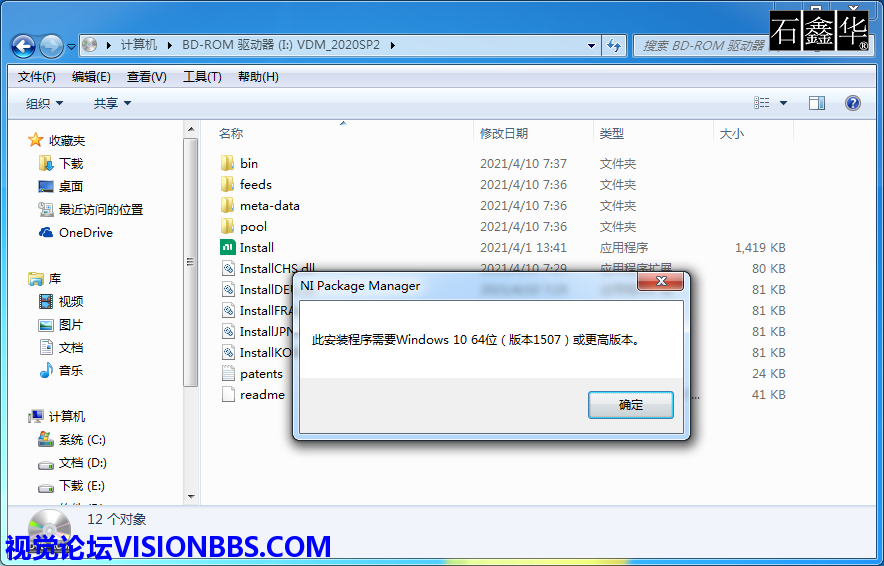Windows系统下(Linux和MAC系统下请自行了解清楚)NI的各种软件、模块、工具包、驱动程序,使用NI许可证管理器来激活的,绝大部分的都可以使用NI Lincense Activator来激活,以下链接可下载:
NI序列号Serial Number生成激活工具NI License Activator,LabVIEW/VBAI/VDM/VAS等软件模块工具包破解工具不限版本
http://pcmv.cn/thread-490-1-1.html
视觉论坛的各种资源,除了视觉相关的模块有使用外,大部分的都不会使用,所以仅提供资源不能提供技术支持。资源的下载地址一般会同时提供NI官方地址和百度网盘的下载地址。某些工具包NI的地址失效或没有NI的下载地址,那视觉论坛也没有办法,只能尝试使用百度网盘地址下载;如果百度网盘的下载地址失效过期,可联系论坛客服更新。现在NI的下载服务器对我国IP地址不是很友好,有些时候速度很慢或大的资源下载很容易出错,这样会造成安装过程各种类型报错而无法安装。建议在下载完成后,对下载资源做校验和验证(NI一般会提供MD5或SHA256等),与官方或视觉论坛提供的校验和对比,一致就可以安装,如果不一致,则需要重新下载。视觉论坛早期下载的资源,那时候NI没有这么多限制,基本上都是正常下载的资源;后期下载的资源,都与NI的正确校验和对比过,保证是正确的资源才上传到百度网盘,所以百度网盘的资源基本上是正确的。校验和工具下载地址:
文件Hash计算器FHash,文件校验和验证下载文件正确性验证,MD5值计算、SHA1值计算、SHA256值计算、CRC32值计算
http://pcmv.cn/thread-26524-1-1.html
NI Vision Development Module 2020 SP2 x64Win10 32/64bitEng 视觉开发模块VDM2020SP2 适用LabVIEW2020SP1
NI Vision Development Module 2020 SP2 VDM安装激活视频教程
http://pcmv.cn/thread-27097-1-1.html
视觉开发模块提供了数百个用于开发和部署机器视觉应用程序的函数。
视觉开发模块(VDM)旨在帮助您使用LabVIEW或C/C ++开发机器视觉应用程序,并将这些应用程序部署到Windows或NI Linux实时硬件。该模块提供了丰富的函数库,您可以访问数百个图像处理算法和机器视觉函数,以增强图像、检查对象是否存在、定位特征、识别对象、测量零件等等。VDM还包含视觉助手,该算法开发工具可帮助您开发用于在CPU或FPGA上部署的算法,以简化视觉系统设计。
视觉开发模块2020SP2
发布日期:
2021-4-21
包含的版本:
2020SP2
受支持的操作系统(本版本已经不再支持Windows7系统及32位系统):
Windows 10 (64-bit)
Windows 10 IoT Enterprise LTSB 2016 (64-bit)[sup]1[/sup]
Windows Server 2016
Windows Server 2019
[sup]1[/sup]Only supported as pre-installed on NI hardware.
语言:
英文
离线安装版校验和:
2020 SP2(20.7)
文件大小: 3559796736 字节 (3.32 GB)
修改日期: 2021-04-22 07:19
MD5: 7a52aa310bb6a296d93c8f5299ade701(官方正确)
SHA1: ac0f00db198af5219f1806e1a78661224935579f
SHA256: 7db152b5ef6ac4ffa97c10e6c5c04ecb64eac1e20c3717b233ac2d3bd0495fac
CRC32: 000c2f5d
百度网盘和NI官方离线下载地址:
请注册视觉论坛会员登陆后购买附件下载查看
NI Vision Development Module 2020 SP2 x64Win10 32/64bitEng 视觉开发模块VDM2020SP2 适用LabVIEW2020SP1
NI Vision Development Module 2020 SP2 Readme
April 2021
This file contains important information about NI Vision Development Module, including installation instructions, new features, fixed issues, and known issues.
You can find more release information on ni.com.
NI Vision Development Module Release Notes: Known issues, bugs fixed since the last release, and other notes about this release
NI Vision Development Module Manuals: New features, behavior changes, and other documentation
If you plan to use LabVIEW NXG, refer to LabVIEW NXG Support and Considerations.
Overview
System Requirements
Supported Operating Systems
Application Software Support
Installation Instructions
How to Activate the NI Vision License
Deploying Vision Applications
Product Security and Critical Updates
New Features
Documentation and Examples
LabVIEW NXG Support and Considerations
Automating the Installation of NI Products
Using NI Software with Microsoft Windows 10
Unsupported Windows Operating Systems
External Library Support
Legal Information
Overview
The NI Vision Development Module (VDM) provides hundreds of image processing and machine vision functions. Along with programming libraries, the NI Vision Development Module also includes NI Vision Assistant. Installing this software may remove previous versions of the NI Vision Development Module that are currently installed.
Note: The NI Vision Development Module overwrites existing NI Vision examples and NI Vision VIs. Move modified examples or VIs that you want to save to another directory before installing the NI Vision Development Module.
For information about licensing NI Vision software, visit ni.com/info and enter the Info Code LicenseVision. Refer to the NI Vision website at ni.com/labview/vision for the latest information about the NI Vision Development Module.
System Requirements
The development computer must meet the following system requirements to run the NI Vision Development Module.
| Minimum | Recommended |
| Processor | 233 MHz Pentium or equivalent | Pentium 4/M or equivalent |
| Memory | 256 MB RAM | 512 MB RAM |
| Display (Vision Assistant) | 1,152 × 864 resolution video adapter with a 16-bit display | 1,152 × 864 resolution video adapter with a 24- or 32-bit display |
| Display (other environments) | 1,024 × 768 resolution video adapter with a 16-bit display | 1,024 × 768 resolution video adapter with a 24- or 32-bit display |
| Free Hard Disk Space | 3.2 GB |
Supported Operating Systems(不支持Win7及任何32位操作系统)
NI Vision Development Module 2020 SP2 supports the following operating systems:
1Only supported as pre-installed on NI hardware.
Application Software Support
The following table lists the NI application software versions, including service packs, supported by the NI Vision Development Module. The installer specifically allows side-by-side installations of Vision Development Module for each of the supported versions of LabVIEW, enabling you to use the NI Vision Development Module with multiple versions of LabVIEW. National Instruments recommends that you install LabVIEW, LabVIEW Real-Time, or any other supported development environment, before installing the NI Vision Development Module.(只是限制了操作系统为64位,但是在64位的系统上安装32位的LabVIEW后,VDM2020SP2仍然是支持的)
NI Application Software | Versions Supported by NI Vision Development Module |
| NI LabVIEW | 2017, 2018, 2019, 2020 |
| NI LabVIEW Real-Time Module | 2017, 2018, 2019, 2020 |
| NI LabVIEW FPGA Module | 2017, 2018, 2019, 2020 |
| NI LabWindows™/CVI™ | 2017, 2018, 2019, 2020 |
| NI LabVIEW NXG | 5.1 |
NI Vision Development Module .NET Support
NI Vision Development Module 2013 SP1 was the last version to release updated support for the .NET Framework 1.1, .NET Framework 2.0, .NET Framework 3.5, and .NET language integration into Visual Studio 2005 and Visual Studio 2008. Visual Studio 2010 and later are not supported. Development and runtime support for .NET features are no longer included with NI Vision Development Module 2020 and later.
NI Vision Development Module FPGA Support
For more information and the complete list of Vision functions and hardware supported on FPGA, visit ni.com/info and enter the Info Code VisionFPGASupport.
Installation InstructionsInstalling from the LabVIEW Platform Suite
If you purchased LabVIEW, you can install all of your LabVIEW products—including the NI Vision Development Module—using the LabVIEW Platform Suite.
To request additional LabVIEW Platform Suite, refer to the National Instruments Web site.
Installing from the NI Vision Development Module Installation Media
Complete the following steps to install the NI Vision Development Module from the NI Vision Development Module installation media.
Log on as an administrator or as a user with administrator privileges.
Insert the NI Vision Development Module installation media.
If you do not have autorun enabled, double-click autorun.exe. If you have autorun enabled, autorun.exe runs automatically.
Follow the onscreen instructions.
(Optional) Activate NI Vision Development Module when prompted by the installer, or activate at a later time using the NI License Manager.
Installing from an NI Software Suite or NI Product Bundle
If you purchased this product with an NI Software Suite or NI Product Bundle, use the installation media that shipped with your purchase to install this product.
How to Activate the NI Vision License
When you run an NI Vision application for the first time, it prompts you to activate a license for the product. If you do not activate a valid license, the NI Vision application will run in Evaluation Mode and continue to prompt you to activate a license on each subsequent launch.
Complete the following steps to activate the NI Vision license through an Internet connection.
Run the product you want to license.
Click Yes when prompted to interactively activate your product.
Ensure that Automatically activate through a secure Internet connection is selected, and click Next.
Enter the product serial number, and click Next.
Enter your registration information, and click Next.
Tip: Enter your email address to receive a copy of your activation code for your records.
Deploying Vision Applications
Deployment refers to developing an application so that it can be distributed, or deployed, on a different computer than the one on which the application was developed. The NI Vision Development Module provides everything you need to deploy custom NI Vision applications to target computers. The NI Vision Development Module provides the following options:
The ability to create NI Vision Runtime installers, which integrate with the LabVIEW Application Builder, applications built in LabWindows/CVI, or custom applications.
One NI Vision Runtime License, which allows you to install a custom application on a single machine.
The NI Vision Development Module installer provides the runtime installer for NI Vision that can be packaged for redistribution by LabVIEW, CVI, or the standalone NI Package Builder. Visit ni.com to download software upgrades for NI Vision and the NI Vision Runtime installers.
Purchasing NI Vision Deployment Licenses
You must purchase an NI Vision Runtime License (part number 778044-03) for each target machine onto which you want to install your custom NI Vision application, even if you install the NI Vision Runtime directly from the NI Vision Development Module installation media. The NI Vision Development Module ships with one runtime license. Contact a National Instruments sales representative or visit ni.com to purchase additional runtime licenses.
Note: Additional NI Vision Runtime licenses do not include installation media. To install additional licenses, use the original NI Vision Development Module installation media and the serial number provided by National Instruments.
Using the NI Vision Runtime
You can install the NI Vision Runtime with your application installer. If you create the application installer with the LabVIEW Application Builder or with LabWindows/CVI, you can directly include the NI Vision Runtime.
Refer to the LabVIEW Help for more information about the LabVIEW Application Builder. Refer to the NI LabWindows/CVI Help for more information about building and distributing LabWindows/CVI applications.
You can use NI Package Builder to package your custom application installer along with the NI Vision Runtime installer. This may be useful if you are creating an installer for applications created in other development environments.
The NI Vision Runtime installer may require the system to be restarted after installation. Refer to the Automating the Installation of NI Products section for more information on how to change the level of interactivity of the installer or whether it automatically initiates a system restart.
Distributing LabVIEW Applications
The NI Vision Runtime installer does not install LabVIEW VIs. If you use the LabVIEW Application Builder to create an application (EXE) or dynamic link library (DLL), the Application Builder automatically includes the VIs used by the application. If you distribute a VI, you must include all subVIs that comprise the top-level VI. You must include the appropriate LabVIEW Runtime as part of the installation.
Refer to the LabVIEW Help for more information about viewing the hierarchy of VIs and for more information about using the LabVIEW Runtime.
Distributing LabWindows/CVI Applications
In addition to including the NI Vision Runtime with the installer, you must include the appropriate LabWindows/CVI Runtime. Refer to the NI LabWindows/CVI Help for more information about creating an executable, creating a dynamic link library, and distributing applications.
Product Security and Critical Updates
Visit ni.com/security to view and subscribe to receive security notifications about NI products. Visit ni.com/critical-updates for information about critical updates from NI.
New Features
Added support for LabVIEW 2020 FPGA Module (64-bit)
Added support for PXIe-1486 FlexRIO FPD-Link Interface Module to Vision FPGA IPs
Added support for PXIe-1487 FlexRIO GMSL Interface Module to Vision FPGA IPs
Documentation and Examples
Documentation and examples are installed onto your hard drive with the NI Vision Development Module. To view the documentation, select Start»All Programs»National Instruments»Vision»Documentation»Vision Documentation, or navigate to <Users>PublicPublic DocumentsNational InstrumentsVisionDocumentation.
Refer to the National Instruments Product Manuals Library at ni.com/manuals for the most recent versions of product documentation.
The following sections describe the documents available for each application development environment and where to find examples.
NI Vision Concepts Help—Describes the basic concepts of image analysis, image processing, and machine vision. This document also contains in-depth discussions about imaging functions for advanced users.
NI Vision for LabVIEW
NI Vision for LabVIEW Help—This document contains reference information about NI Vision VIs and details about how to use NI Vision with LabVIEW. It describes how to create machine vision and image processing applications in LabVIEW. It also describes how to create a real-time vision application using NI Vision and the LabVIEW Real-Time Module, and how to use the Vision FPGA VIs with an FPGA target and the LabVIEW FPGA Module. You can access this help in LabVIEW by selecting Help»NI Vision for LabVIEW Help.
NI Vision for LabVIEW Examples—Illustrates common applications you can create with NI Vision. In LabVIEW, select Help»Find Examples. Click the Help button in the NI Example Finder to display the NI Example Finder Help. NI Vision examples for LabVIEW are installed to <LabVIEW>examplesVision and <LabVIEW>examplesVision FPGA, where <LabVIEW> is the location LabVIEW is installed.
NI Vision for LabWindows/CVI
NI Vision C Support Help—Contains reference information about NI Vision C functions.
NI Vision for LabWindows/CVI User Manual—Describes how to create machine vision and image processing applications in LabWindows/CVI using the NI Vision Development Module.
Function panel help within LabWindows/CVI—Allows you to right-click within each Vision function to access help for that function, control, function class, and function library. Function panels are installed at National InstrumentsSharedCVIBinNIVision.lfp.
NI Vision LabWindows/CVI example programs are installed at <Users>PublicPublic DocumentsNational InstrumentsCVIsamplesVision.
NI Vision for Eclipse and other Text-based Development Environments
NI Vision C Support Help—Contains reference information about NI Vision C functions.
Getting Started with C/C++ Development Tools for NI Linux Real-Time, Eclipse Edition with the NI Vision Development Module and NI-IMAQdx—Describes how to use the C/C++ Development Tools for NI Linux Real-Time, Eclipse Edition to develop an example C application using the NI Vision Development Module API and/or NI-IMAQdx, and deploy it on a Linux remote target. This tutorial outlines the basic steps required to build and deploy an example application.
To view text-based example programs, select Start»All Programs»National Instruments»Vision»Examples»Vision Examples, or navigate to <Users>PublicPublic DocumentsNational InstrumentsVisionExamples.
NI Vision Assistant
To access Vision Assistant documentation from the Start menu, select Start»All Programs»National Instruments»Vision»Documentation»Vision Assistant Documentation, or navigate to <Users>PublicPublic DocumentsNational InstrumentsVision AssistantDocumentation.
To access Vision Assistant examples from the Start menu, select Start»All Programs»National Instruments»Vision»Examples»Vision Assistant Examples, or navigate to <Users>PublicPublic DocumentsNational InstrumentsVision AssistantExamples.
NI Vision Assistant Tutorial—Describes the Vision Assistant software interface and guides you through creating example image processing and machine vision applications.
NI Vision Assistant Help—Contains descriptions of Vision Assistant features and functions and provides instructions for using them. In Vision Assistant, select Help»Online Help.
NI Classification Training Interface Help—Contains information about how to use the NI Classification Training Interface to classify binary samples. In the NI Classification Training Interface, select Help»Online Help.
NI Color Classification Training Interface Help—Contains information about how to use the NI Color Classification Training Interface to classify color samples. In the NI Color Classification Training Interface, select Help»Online Help.
NI OCR Training Interface Help—Contains information about how to use the NI OCR Training Interface to learn characters, save character sets, and verify characters by comparing them to a reference character. In the NI OCR Training Interface, select Help»Online Help.
NI Texture Training Help—Contains information about how to use the NI Texture Training Interface to train a texture classifier file for use in texture defect detection applications. In the NI Texture Training Interface, select Help»Online Help.
NI Calibration Training Help—Contains information about how to use the NI Calibration Training Interface to select and create a calibration for use in machine vision applications. In the NI Calibration Training Interface, select Help»Online Help.
NI Vision Template Editor Help—Contains information about how to use the NI Vision Template Editor to learn and edit template images that you can use with pattern matching, geometric matching, and golden template comparison functions. In the NI Vision Template Editor, select Help»Online Help.
NI Flat Field Creation Wizard Help—Contains information about how to use the NI Flat Field Creation Wizard to create a dark or bright field image and perform flat field correction in a machine vision application. In the NI Vision Flat Field Creation Wizard, select Help»Online Help.
Application Interface and Examples
The NIEXTCCOMPILERSUPP environment variable is provided as an alias to the location of C language support files. You can use this variable when compiling and linking an application. The Application Interface files (header and library files to include in applications) are placed in a centralized location to prevent users from accidentally overwriting them and to provide this NIEXTCCOMPILERSUPP environment variable.
Note: $(NIEXTCCOMPILERSUPP) is configured as an environment variable on the target system. The variable evaluates by default to Program FilesNational InstrumentssharedExternalCompilerSupportC.
| Item | Installed Location |
| header files | <$(NIEXTCCOMPILERSUPP)>include |
| 32-bit MSVC import libraries | <$(NIEXTCCOMPILERSUPP)>lib32msvc |
| 64-bit MSVC import libraries | <$(NIEXTCCOMPILERSUPP)>lib64msvc |
LabVIEW NXG Support and Considerations
The following sections detail considerations for using LabVIEW NXG 5.1 with NI Vision Development Module 2020 SP2.
Changes in VDM Supported in LabVIEW NXG
For information about VDM support in LabVIEW NXG, visit ni.com/info and enter the Info Code VisionNXGGuide.
Installing Vision Development Module for LabVIEW NXG
LabVIEW NXG is installed using NI Package Manager. Complete the following steps to install Vision Development Module for LabVIEW NXG.
Visit ni.com/info and enter the info code NXGDownload to access the LabVIEW NXG download page.
Click Download LabVIEW NXG.
NI Package Manager installs, then automatically opens an installation window.
Select LabVIEW NXG 5.1 and NI Vision Development Module 2020 SP2.
Complete the installer instructions to download LabVIEW NXG and Vision Development Module support for LabVIEW NXG.
LabVIEW NXG Help
View context help in LabVIEW by pressing <Ctrl-H> and hovering over an object.
Search for items using the search bar in the upper right corner of the LabVIEW window. You can also view context help for the search results.
Additional documentation is available online at ni.com/manuals.
LabVIEW NXG Examples
Launch LabVIEW and click the Learning tab.
LabVIEW lessons are located in the Lessons tab, and LabVIEW Examples are located in the Examples tab. Follow the instructions in the lessons and examples.
Automating the Installation of NI Products
You can automate the installation of most NI products using command-line arguments to suppress some or all of the installer user interface and dialog boxes.
If the NI product you are installing uses Microsoft .NET 4.6.2, the .NET installer may run before any NI software installs and may require a reboot before the installation of NI software begins. To avoid a .NET reboot, install .NET 4.6.2 separately before you install NI software.
For more information about automating the installation of NI products, refer to Automating an Installer in the NI Package Manager manual.
Using NI Software with Microsoft Windows 10
Microsoft Windows 10 is the latest version of the Windows operating system and features significant changes compared to previous versions. Windows 10 introduces several new capabilities and also combines features from both Windows 7 and Windows 8. For more information about NI support for Windows 10, visit ni.com/windows10.
Unsupported Windows Operating Systems
NI Vision Development Module no longer supports Windows Vista/XP/7/8.x, Windows Server 2003/2008/2012, or any 32-bit Windows operating system. Versions of this product that ship after May 1, 2021, may not install or execute correctly on these operating systems. For detailed information about NI operating system support, visit
http://www.ni.com/r/win32bitsupport.External Library Support
The NI Vision Development Module supports the external vision library OpenCV. Refer to the National Instruments Web site to download the NI Vision OpenCV support utilities.
NI Vision OpenCV support utilities enable the use of OpenCV algorithms in LabVIEW and NI Embedded hardware. NI Vision OpenCV support utilities provide:
Pre-built OpenCV binaries for Windows and NI Linux RT
C++ development files to create an interface between NI Vision Image and OpenCV Mat.
Utilities to create LabVIEW APIs to call OpenCV entry points.
LabVIEW examples.
Legal Information
Copyright
© 2003–2021 National Instruments Corporation. All rights reserved.
Under the copyright laws, this publication may not be reproduced or transmitted in any form, electronic or mechanical, including photocopying, recording, storing in an information retrieval system, or translating, in whole or in part, without the prior written consent of National Instruments Corporation.
NI respects the intellectual property of others, and we ask our users to do the same. NI software is protected by copyright and other intellectual property laws. Where NI software may be used to reproduce software or other materials belonging to others, you may use NI software only to reproduce materials that you may reproduce in accordance with the terms of any applicable license or other legal restriction.
End-User License Agreements and Third-Party Legal Notices
You can find end-user license agreements (EULAs) and third-party legal notices in the following locations after installation:
Notices are located in the <National Instruments>_Legal Information and <National Instruments> directories.
EULAs are located in the <National Instruments>SharedMDFLegallicense directory.
Review <National Instruments>_Legal Information.txt for information on including legal information in installers built with NI products.
U.S. Government Restricted Rights
If you are an agency, department, or other entity of the United States Government ("Government"), the use, duplication, reproduction, release, modification, disclosure or transfer of the technical data included in this manual is governed by the Restricted Rights provisions under Federal Acquisition Regulation 52.227-14 for civilian agencies and Defense Federal Acquisition Regulation Supplement Section 252.227-7014 and 252.227-7015 for military agencies.
IVI Foundation Copyright Notice
Content from the IVI specifications reproduced with permission from the IVI Foundation.
The IVI Foundation and its member companies make no warranty of any kind with regard to this material, including, but not limited to, the implied warranties of merchantability and fitness for a particular purpose. The IVI Foundation and its member companies shall not be liable for errors contained herein or for incidental or consequential damages in connection with the furnishing, performance, or use of this material.
Trademarks
Refer to the NI Trademarks and Logo Guidelines at ni.com/trademarks for information on NI trademarks. Other product and company names mentioned herein are trademarks or trade names of their respective companies.
Patents
For patents covering the NI products/technology, refer to the appropriate location: Help» Patents in your software, the patents.txt file on your media, or the NI Patent Notice at ni.com/patents.
375127P-01
VDM2020SP2解决的问题:
| | | |
198130 | 634805 | The IMAQ FPGA Local Threshold VI does not correctly threshold the top of images when the kernel size is large. Workaround: There is currently no known workaround for this issue. | Reported Version: Vision Development Module 2017 Resolved Version: Vision Development Module 2020 SP2 Added: May 22, 2017 |
1183366 |
| AutoMThreshold.vi with Large Images Can Cause LabVIEW to Crash
Certain large images when undergoing AutoMThreshold.vi can cause a crash in LabVIEW 2020.
Workaround: There is currently no known workaround for this issue.
| Reported Version: Vision Development Module 2020 Resolved Version: Vision Development Module 2020 SP2 Added: Dec 9, 2020 |