石鑫华视觉
Windows系统下(Linux和MAC系统下请自行了解清楚)NI的各种软件、模块、工具包、驱动程序,使用NI许可证管理器来激活的,绝大部分的都可以使用NI Lincense Activator来激活:NI序列号Serial Number生成激活工具NI License Activator,LabVIEW/VBAI/VDM/VAS等软件模块工具包破解工具不限版本http://pcmv.cn/thread-490-1-1.html
视觉论坛的各种NI资源,除了视觉相关的模块有使用外,大部分的都不会使用,仅提供资源不提供技术支持。资源的下载地址一般会同时提供NI官方和百度网盘的地址。某些工具包NI地址失效或没有NI地址,只能使用百度网盘地址;如果百度网盘地址失效过期,可联系论坛客服更新。NI的服务器在美国,有时候速度很慢或下载容易出错,这样会造成安装时各种错误而无法安装。建议在下载完成后,对下载资源做校验和(NI一般会提供MD5或SHA256等)验证,与官方或视觉论坛提供的校验和对比,一致就可以安装;如不一致,则需要重新下载。视觉论坛早期下载上传的资源,基本上都是正常下载的资源;2019后下载的资源,都与NI的正确校验和对比过,保证是正确的资源才上传到百度网盘。校验和工具下载地址:文件Hash计算器FHash,文件校验和验证下载文件正确性验证,MD5值计算、SHA1值计算、SHA256值计算、CRC32值计算http://pcmv.cn/thread-26524-1-1.html
NI Measurement Studio 2010SP1 Win32Eng NI MStudio2010SP1 适用Visual Studio 2005/2008/2010
NI Measurement Studio 2010SP1 Win32Eng NI MStudio2010SP1 适用Visual Studio 2005/2008/2010
http://pcmv.cn/thread-27159-1-1.html?fromuid=9
(出处: 机器视觉论坛)
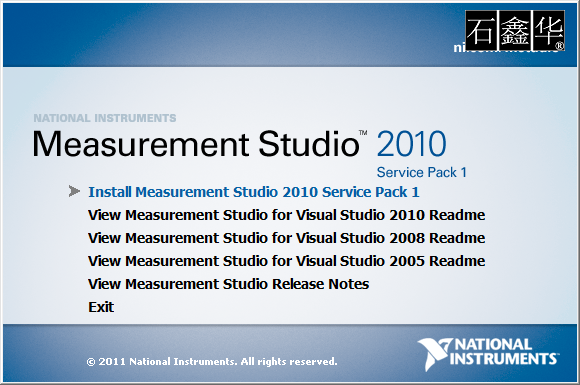
You must maintain an active Measurement Studio Standard Service Program (SSP) contract; or
You must have purchased the most recent version of Measurement Studio.
After installing Measurement Studio 2009 and then Measurement Studio 2010 SP1, if you need to uninstall Measurement Studio 2009, your Measurement Studio 2010 SP1 installation will be broken. You can repair your Measurement Studio 2010 SP1 installation by opening the Windows Control Panel and selecting Add or Remove Programs»National Instruments Software»Change/Remove. In the resulting National Instruments Software dialog box, select Repair.
After installing Measurement Studio 2009 and then Measurement Studio 2010 SP1, if you uninstall Measurement Studio 2010 SP1, your Measurement Studio 2009 installation will be broken. To fix this issue, you must uninstall and reinstall Measurement Studio 2009.
Note There are no special considerations for installing and uninstalling Visual Studio 6.0 support.
Microsoft operating system:
Note Measurement Studio class libraries are designed to work on 64-bit operating systems. However, Measurement Studio class libraries for Visual Studio 2005 cannot be used to create 64-bit applications. To use Measurement Studio class libraries for Visual Studio 2005 on a 64-bit operating system, you must configure your projects to build 32-bit applications or libraries.
Windows 7 (32-bit or 64-bit), including Starter Edition
Windows Vista (32-bit or 64-bit)
Windows XP, Service Pack 2 (32-bit)
Windows Server 2003 R2 (32-bit)
Windows Server 2008 R2 (64-bit)
Microsoft .NET Framework 2.0
Visual Studio 2005:
Note This version of Measurement Studio supports, and was tested with, Visual Studio 2005 Service Pack 1 (SP1). National Instruments recommends using Measurement Studio with Visual Studio 2005 SP1. On Windows Vista systems, National Instruments strongly recommends using Measurement Studio with Visual Studio 2005 SP1 and Visual Studio 2005 SP1 Update for Windows Vista.
Team System Edition
Professional Edition
Standard Edition
Visual C# Express Edition
Visual Basic .NET Express Edition
Visual Web Developer Express Edition
Video display—1024 x 768, 256 colors (16-bit color recommended for user interface controls)
Minimum of 800 MB of free hard disk space
Microsoft-compatible mouse
Microsoft Internet Explorer 6.0 or later
Measurement Studio does not support Windows Vista Starter Edition.
Measurement Studio 2010 SP1 does not support non-R2 editions of Windows Server.
This version of Measurement Studio supports, and was tested with, the latest Visual Studio service pack that was available at the time this version of Measurement Studio was released. National Instruments strongly recommends using Measurement Studio with the latest Visual Studio service pack.
This version of Measurement Studio supports, and was tested with, the latest operating system service pack that was available at the time this version of Measurement Studio was released. National Instruments strongly recommends using Measurement Studio with the latest operating system service pack.
If you want to upgrade your operating system from one major version to another, National Instruments recommends first uninstalling all National Instruments software, including application software and drivers. This is typically not necessary when installing an operating system service pack.
Microsoft Visual Studio Express Editions do not support Measurement Studio integrated tools.
In order for links from Measurement Studio help topics to .NET Framework help topics to work, you must install the product documentation for Visual Studio, which installs the MSDN Library. This requires a secondary installation during the Visual Studio installation process.
Some National Instruments components require Microsoft Silverlight 4.0. If you use a component that requires Silverlight, a dialog box prompts you to install Silverlight from the Internet. Microsoft Silverlight 4.0 is available from the Microsoft Web site at http://www.microsoft.com/silverlight. Measurement Studio does not contain Silverlight controls.
The DAQ Assistant and the Instrument I/O Assistant are installed from the NI Device Drivers DVD. You must install the NI Device Drivers DVD to use the assistants.
64-bit support for drivers is not available in .NET class libraries for Visual Studio 2005.
Visual C++ MFC 2005 support:
The following drivers are the last version that includes full feature support for Visual C++ MFC 2005: NI-DAQmx 9.2, NI-VISA 5.0.2, and NI-488.2 2.8.
The following drivers do not provide support for Visual C++ MFC 2005: NI-IMAQ, NI-IMAQdx, MAX (Measurement Automation Explorer), and NI-SCOPE.
To download NI-SCOPE .NET class libraries, refer to NI-SCOPE .NET Driver Support.
Log on as Administrator or as a user with administrator privileges.
Launch Autorun.exe, either from the installation media or from the location to which you extracted the downloaded disc image. Select Install Measurement Studio.
Select Measurement Studio 2010 SP1 support for the version or versions of Visual Studio you want to install support for.
Follow the instructions that appear on the screen.
Tip You can use a spec file to programmatically control the Measurement Studio installer for a single distribution or for the entire suite. An example spec file for a single distribution is located on your installation media at <drive>:DistributionMeasurement Studio for VS20xxBin emplate_spec.txt. For more information, refer to KnowledgeBase Article 4CJDP38M: Automating the Installation of a Single Installer on ni.com. Alternately, you can generate a spec file for the entire Measurement Studio suite. Refer to KnowledgeBase Article 4GGGDQH0: Automating the Installation of a Suited Installer on ni.com for instructions on how to generate a spec file for your suite.
Note For additional information related to installing support for legacy languages, refer to Configuring Your System to Use Measurement Studio 2010 .NET Support with Prior Versions of Measurement Studio Visual C++ MFC Support for more information.Activating Measurement Studio Licenses
Tip To move to a different Measurement Studio edition, you can activate the new edition by using NI License Manager. Select Start»All Programs»NationalInstruments»NI License Manager to access NI License Manager.
Note Because Measurement Studio 2010 SP1 is a maintenance release, the Getting Started with Measurement Studio manual and the Measurement Studio Release Notes were not revised. The most recent versions of the Getting Started with Measurement Studio manual and the Measurement Studio Release Notes document Measurement Studio 2010.
You must maintain an active Measurement Studio Standard Service Program (SSP) contract; or
You must have purchased the most recent version of Measurement Studio.
After installing Measurement Studio 2009 and then Measurement Studio 2010 SP1, if you need to uninstall Measurement Studio 2009, your Measurement Studio 2010 SP1 installation will be broken. You can repair your Measurement Studio 2010 SP1 installation by opening the Windows Control Panel and selecting Add or Remove Programs»National Instruments Software»Change/Remove. In the resulting National Instruments Software dialog box, select Repair.
After installing Measurement Studio 2009 and then Measurement Studio 2010 SP1, if you uninstall Measurement Studio 2010 SP1, your Measurement Studio 2009 installation will be broken. To fix this issue, you must uninstall and reinstall Measurement Studio 2009.
Note There are no special considerations for installing and uninstalling Visual Studio 6.0 support.
Microsoft operating system:
Windows 7 (32-bit or 64-bit), including Starter Edition (32-bit)
Windows Vista (32-bit or 64-bit)
Windows XP, Service Pack 2 (32-bit)
Windows Server 2003 R2 (32-bit)
Windows Server 2008 R2 (64-bit)
Microsoft .NET Framework 3.5
Visual Studio 2008:
Note You must have Visual Studio 2008 Service Pack 1 or later installed on your machine for Measurement Studio to function properly.
Team System Edition
Professional Edition
Standard Edition
Visual C# Express Edition
Visual Basic .NET Express Edition
Visual Web Developer Express Edition
Video display—1024 x 768, 256 colors (16-bit color recommended for user interface controls)
Minimum of 800 MB of free hard disk space
Microsoft-compatible mouse
Microsoft Internet Explorer 6.0 or later
Measurement Studio does not support Windows Vista Starter Edition.
Measurement Studio 2010 SP1 does not support non-R2 editions of Windows Server.
This version of Measurement Studio supports, and was tested with, the latest Visual Studio service pack that was available at the time this version of Measurement Studio was released. National Instruments strongly recommends using Measurement Studio with the latest Visual Studio service pack.
This version of Measurement Studio supports, and was tested with, the latest operating system service pack that was available at the time this version of Measurement Studio was released. National Instruments strongly recommends using Measurement Studio with the latest operating system service pack.
If you want to upgrade your operating system from one major version to another, National Instruments recommends first uninstalling all National Instruments software, including application software and drivers. This is typically not necessary when installing an operating system service pack.
Microsoft Visual Studio Express Editions do not support Measurement Studio integrated tools.
In order for links from Measurement Studio help topics to .NET Framework help topics to work, you must install the product documentation for Visual Studio, which installs the MSDN Library. This requires a secondary installation during the Visual Studio installation process.
Some National Instruments components require Microsoft Silverlight 4.0. If you use a component that requires Silverlight, a dialog box prompts you to install Silverlight from the Internet. Microsoft Silverlight 4.0 is available from the Microsoft Web site at http://www.microsoft.com/silverlight. Measurement Studio does not contain Silverlight controls.
The DAQ Assistant and the Instrument I/O Assistant are installed from the NI Device Drivers DVD. You must install the NI Device Drivers DVD to use the assistants.
64-bit support for NI device drivers is available in the .NET class libraries for the following drivers: NI-DAQmx 8.9.5 and later, NI-VISA 4.5.1 and later, NI-488.2 2.7.1 and later, and MAX 4.6 and later.
Visual C++ MFC 2008 support:
The following drivers are the last version that includes full feature support for Visual C++ MFC 2008: NI-DAQmx 9.2, NI-VISA 5.0.2, and NI-488.2 2.8.
The following drivers do not provide support for Visual C++ MFC 2008: NI-IMAQ, NI-IMAQdx, MAX (Measurement Automation Explorer), and NI-SCOPE.
To download NI-SCOPE .NET class libraries, refer to NI-SCOPE .NET Driver Support.
Log on as Administrator or as a user with administrator privileges.
Launch Autorun.exe, either from the installation media or from the location to which you extracted the downloaded disc image. Select Install Measurement Studio.
Select Measurement Studio 2010 SP1 support for the version or versions of Visual Studio you want to install support for.
Follow the instructions that appear on the screen.
Tip You can use a spec file to programmatically control the Measurement Studio installer for a single distribution or for the entire suite. An example spec file for a single distribution is located on your installation media at <drive>:DistributionMeasurement Studio for VS20xxBin emplate_spec.txt. For more information, refer to KnowledgeBase Article 4CJDP38M: Automating the Installation of a Single Installer on ni.com. Alternately, you can generate a spec file for the entire Measurement Studio suite. Refer to KnowledgeBase Article 4GGGDQH0: Automating the Installation of a Suited Installer on ni.com for instructions on how to generate a spec file for your suite.
Note For additional information related to installing support for legacy languages, refer to Configuring Your System to Use Measurement Studio 2010 .NET Support with Prior Versions of Measurement Studio Visual C++ MFC Support for more information.Activating Measurement Studio Licenses
Tip To move to a different Measurement Studio edition, you can activate the new edition by using NI License Manager. Select Start»All Programs»NationalInstruments»NI License Manager to access NI License Manager.
Note Because Measurement Studio 2010 SP1 is a maintenance release, the Getting Started with Measurement Studio manual and the Measurement Studio Release Notes were not revised. The most recent versions of the Getting Started with Measurement Studio manual and the Measurement Studio Release Notes document Measurement Studio 2010.
Verified compatibility with Visual Studio 2010 SP1—You can use Measurement Studio class libraries, integration features, and support documentation to develop with Visual Studio 2010 Service Pack 1 (SP1).
Bug fixes—Refer to the Bug Fixes in Measurement Studio 2010 SP1 section for more information.
Installer support for Measurement Studio C++ Legacy run-time dependencies—The Measurement Studio installer includes an additional feature, C++ Legacy Support Dependencies, and a sub-feature, C++ Legacy Support for NI Reports. Only install the C++ Legacy Support Dependencies feature if you are using Visual C++ MFC support for Visual Studio 2010 with the NI Measurement Studio for Legacy Environments/Languages product and you do not have Measurement Studio 2009 C++ MFC support installed. Only install the C++ Legacy Support for NI Reports feature if you plan to use Visual C++ MFC support for NI Reports in Visual Studio 2010 and later. These additional features do not install by default; complete the following steps to install them:
Refer to the Legacy Languages and Frameworks section for more information about the NI Measurement Studio for Legacy Environments/Languages product.
In the Measurement Studio installer, select Install with customization for Measurement Studio 2010 Service Pack 1 for Visual Studio 2010.
In the Features dialog, expand the Additional Features section.
Select Install this feature to a local drive to install the C++ Legacy Support Dependencies feature, or select Install this feature and its subfeatures to a local drive to install both features.
You must maintain an active Measurement Studio Standard Service Program (SSP) contract; or
You must have purchased the most recent version of Measurement Studio.
Note Refer to the Measurement Studio 2010 SP1 Known Issues Web page for a complete, up-to-date list of known issues in Measurement Studio 2010 SP1 before you install the software.Installation Requirements
To view NI Measurement Studio 2010 SP1 help, you must install the Microsoft Developer Network (MSDN) documentation for Visual Studio 2010 and later before you install the Measurement Studio help. To work around this issue, you can install MSDN help and then either run the Measurement Studio installer in Repair Mode or use the Help Configuration Utility to reinstall the Measurement Studio help. The following instructions explain both workarounds:Running the Measurement Studio Installer in Repair Mode
Using the Help Configuration Utility
Navigate to the following directory: [installdir]National InstrumentsSharedMeasurementStudioHelp Configuration Utility.
Double-click HelpConfigurationUtility.exe to launch the utility.
Select the checkbox for the available Measurement Studio help components you want to install. National Instruments recommends you always install all Measurement Studio help components. Installing Measurement Studio help components separately could cause unexpected results when viewing the help.
Select the Microsoft Help Library Locale where you want to install the Measurement Studio documentation.
Click Install to install the documentation.
Select Start»Control Panel.
Select Add or Remove Programs.
Select National Instruments Software and click Change/Remove.
In the National Instruments Software dialog box, select NI Measurement Studio for VS2010.
Click Repair.
Integrated Measurement Studio help for Visual Studio 2010 and later support installs with an English (en-us) locale. If you are using the Visual Studio 2010 documentation with a different locale, the default installation of Measurement Studio documentation will not fully integrate with the Visual Studio 2010 and later documentation. Use the Help Configuration Utility to install Measurement Studio documentation for Visual Studio 2010 and later to other Microsoft documentation locales.
If you choose to view the Microsoft Visual Studio 2010 and later help online, the help viewer launches the Microsoft Developer Network (MSDN) Web site, which does not include the NI Measurement Studio Help. To view the Measurement Studio help, select Start»All Programs»National Instruments»Measurement Studio 2010 for Visual Studio 2010»Measurement Studio Documentation.
Important: If you create an NI VISA Windows Application or NI VISA Class Library project or you add an NI Visa Task to an existing project, Visual Studio 2010 might crash. To work around this issue, follow these steps:
Verify Visual Studio is closed.
Open MAX by selecting Start»All Programs»National Instruments»Measurement & Automation.
Close MAX.
Rerun the Measurement Studio VISA Windows Application or Class Library project or re-add the NI Visa Task to your existing project.
The DAQ Assistant and the Instrument I/O Assistant are installed from the NI Device Drivers DVD. You must install the NI Device Drivers DVD to use the assistants.
Visual Studio 2010 support:
The following drivers provide 32-bit and 64-bit support for Visual Studio 2010: NI-DAQmx 9.2.3 and later, NI-VISA 5.0.3 and later, and NI-488.2 2.8.1 and later.
The following drivers do not provide support for Visual Studio 2010: NI-IMAQ, NI-IMAQdx, MAX (Measurement& Automation Explorer), and NI-SCOPE. Refer to the Measurement Studio 2010 Known Issues Web page for more information.
Log on as Administrator or as a user with administrator privileges.
Launch Autorun.exe, either from the installation media or from the location to which you extracted the downloaded disc image. Select Install Measurement Studio.
Select Measurement Studio 2010 SP1 support for the version or versions of Visual Studio you want to install support for.
Follow the instructions that appear on the screen.
Tip You can use a spec file to programmatically control the Measurement Studio installer for a single distribution or for the entire suite. An example spec file for a single distribution is located on your installation media at <drive>:DistributionMeasurement Studio for VS20xxBin emplate_spec.txt. For more information, refer to KnowledgeBase Article 4CJDP38M: Automating the Installation of a Single Installer on ni.com. Alternately, you can generate a spec file for the entire Measurement Studio suite. Refer to KnowledgeBase Article 4GGGDQH0: Automating the Installation of a Suited Installer on ni.com for instructions on how to generate a spec file for your suite.Activating Measurement Studio Licenses
Tip To move to a different Measurement Studio edition, you can activate the new edition by using NI License Manager. Select Start»All Programs»NationalInstruments»NI License Manager to access NI License Manager.
Note Because Measurement Studio 2010 SP1 is a maintenance release, the Getting Started with Measurement Studio manual and the Measurement Studio Release Notes were not revised. The most recent versions of the Getting Started with Measurement Studio manual and the Measurement Studio Release Notes document Measurement Studio 2010.