石鑫华视觉
Windows系统下(Linux和MAC系统下请自行了解清楚)NI的各种软件、模块、工具包、驱动程序,使用NI许可证管理器来激活的,绝大部分的都可以使用NI Lincense Activator来激活:NI序列号Serial Number生成激活工具NI License Activator,LabVIEW/VBAI/VDM/VAS等软件模块工具包破解工具不限版本http://pcmv.cn/thread-490-1-1.html
视觉论坛的各种NI资源,除了视觉相关的模块有使用外,大部分的都不会使用,仅提供资源不提供技术支持。资源的下载地址一般会同时提供NI官方和百度网盘的地址。某些工具包NI地址失效或没有NI地址,只能使用百度网盘地址;如果百度网盘地址失效过期,可联系论坛客服更新。NI的服务器在美国,有时候速度很慢或下载容易出错,这样会造成安装时各种错误而无法安装。建议在下载完成后,对下载资源做校验和(NI一般会提供MD5或SHA256等)验证,与官方或视觉论坛提供的校验和对比,一致就可以安装;如不一致,则需要重新下载。视觉论坛早期下载上传的资源,基本上都是正常下载的资源;2019后下载的资源,都与NI的正确校验和对比过,保证是正确的资源才上传到百度网盘。校验和工具下载地址:文件Hash计算器FHash,文件校验和验证下载文件正确性验证,MD5值计算、SHA1值计算、SHA256值计算、CRC32值计算http://pcmv.cn/thread-26524-1-1.html
NI Measurement Studio 8.1.2 Win32Eng NI MStudio8.1.2 适用Visual Studio 2003/2005
Measurement Studio
Measurement Studio是Microsoft Visual Studio的扩展软件,提供了用于创建测试和测量应用程序的.NET工具。
Measurement Studio是一套专为构建工程应用程序而设计的.NET工具。您可以使用与硬件采集数据类型兼容的工程UI控件,以清晰明了地展示数据。Measurement Studio通过高级、直观的面向对象硬件类库简化了硬件通信。您可以使用业界最快、最灵活且最适合将测量数据存盘的文件格式TDMS,将自定义信息添加到采集的数据。您还可以对采集的信号进行实时在线分析,而无需编写自定义解析算法。
文件大小: 372125696 字节 (354.89 MB)
修改日期: 2007-11-02 23:47
MD5: f0720850fb85293195b26df8e52a75cb(可秒传)
SHA1: 0e94b26f17924b9a9266b37a19455dc4852f42c5
SHA256: 2a93e97a6a72853e8e182b7021560fbfa4c50b431464e5f5b69a4ee449e10a54
CRC32: 92d591f0
文件大小: 371471604 字节 (354.26 MB)
修改日期: 2008-01-08 00:15
MD5: 0ffd90283da59ebf03f493ce7606322f(可秒传)
SHA1: ca0b99e3062338692a086cde344327fbc6073abd
SHA256: d78134204be956b4e46adf2291e88c56b90774cd7ec40f83c6926b9dfc8ab9b5
CRC32: 0d5c1a31
百度网盘与NI官方下载地址:
NI Measurement Studio 8.1.2 Win32Eng NI MStudio8.1.2 适用Visual Studio 2003/2005
http://pcmv.cn/thread-27155-1-1.html?fromuid=9
(出处: 机器视觉论坛)
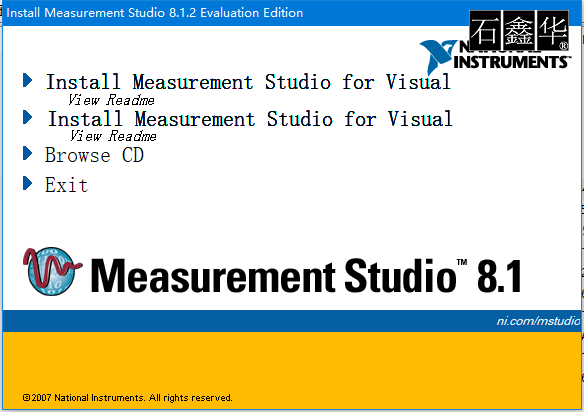 Measurement Studio 8.1.2 for Visual Studio .NET 2003 Readme
Measurement Studio 8.1.2 for Visual Studio .NET 2003 Readme
Legend Control Scrollbars
WYSIWYG Editing of Labels with Engineering Formatting in Measurement Studio User Interface Controls
Programmatic Parsing of Strings with Engineering Formatting
CurveFit
ArrayOperations
Digital Filters—Bessel, Butterworth, and Chebyshev
Statistics
Installing Measurement Studio 8.1.2
Microsoft Windows XP/2000
Microsoft .NET Framework 1.1 (required only for the Measurement Studio .NET class libraries)
Standard, Professional, Enterprise Developer, Enterprise Architect, or Academic edition of Microsoft Visual Studio .NET 2003
Intel Pentium III class processor, 1 GHz or higher
Video display—1024 × 768, 256 colors (16-bit color recommended for user interface controls)
Minimum of 256 MB of RAM (512 MB or higher recommended)
Minimum of 405 MB of free hard disk space
Microsoft-compatible mouse
Microsoft Internet Explorer 6.0 or later
Installation Instructions
Note The option to browse for an installation location is valid only if you have not already installed any Measurement Studio features for the version of Visual Studio or the .NET Framework that you are installing. If you have any Measurement Studio features installed, then Measurement Studio installs to the same root directory to which you installed other Measurement Studio features.
Installing the Current Version of Measurement Studio over Previous Versions of Measurement Studio
Note This does not apply to NationalInstruments.Common.dll. NationalInstruments.Common.dll uses a publisher policy file to redirect applications to always use the newest version of NationalInstruments.Common.dll installed on the system, for each version of the .NET Framework. NationalInstruments.Common.dll is backward-compatible.
From the Windows Start menu, select Start»All Programs»National Instruments»Measurement Studio for Visual Studio .NET 2003»Measurement Studio Documentation. The help launches in a stand-alone help viewer.
From Visual Studio, select Help»Contents to view the Visual Studio table of contents. The NI Measurement Studio Help is listed in the table of contents.
From Visual Studio, select Measurement Studio»NI Measurement Studio Help. The help launches within the application.
Note Measurement Studio support for Visual Studio .NET 2003 does not support redistributing applications to Windows 95/98/Me/NT 4.0.
Bug Fixes in Measurement Studio 8.1.2
4CN6TVBU: In Measurement Studio 8.1.2 and later, when you add a new annotation programmatically, the control assigns the annotation a unique name, in the format of Annotation-n, where n is a number. In previous versions of Measurement Studio, the control finds the lowest n that yields a name that is not the same as the name of another annotation in the collection. In Measurement Studio 8.1.2 and later, the control finds the lowest n that is greater than or equal to the number of items in the collection.
For example, consider the scenario where you have a collection that has two annotations, named Annotation-2 and Annotation-3, and you add an annotation. In previous versions of Measurement Studio, the name of the added annotation is Annotation-1. In Measurement Studio 8.1.2 and later, the name of the added annotation is Annotation-4.
Installer Known Issues
46HI1IQ6: Measurement Studio will no longer install C++ IVI examples with the class libraries. To obtain these examples, contact National Instruments at ni.com/support.
3VQCPM00: If you install Visual Studio .NET 2003 after you install an NI product for use with Visual Studio .NET 2003, you cannot modify the installation path for Visual Studio .NET 2003.
C1398338: If an installer failure occurs and you choose to continue, Measurement Studio .NET class libraries will be unlicensed. Fix this issue by reinstalling Measurement Studio 8.1.2 in Modify mode.
Double-click Add or Remove Programs in the Control Panel.
Select National Instruments Software and click Change.
Select Measurement Studio 8.1.2 and click Modify. The Measurement Studio 8.1.2 installer launches.
In the Features dialog box, select or deselect an item to change it. For example, if you have not previously installed the 3D Graph, select it. Do not install the feature that caused the installer failure.
Click Next. Follow the dialog boxes to complete the installer. The license files for the components you are installing are generated to the following location: Program FilesNational InstrumentsMeasurementStudioVS2005DotNETAssemblies.
2TCFIS9Q: If you install new, unlicensed versions of Measurement Studio ActiveX controls on a machine that has previously licensed versions of the Measurement Studio controls, the controls might exhibit one of the following behaviors:
Use the Measurement Studio ActiveX License Fixer Utility located on your CD in the ActiveX License Fixer Utility folder to fix these problems.
The licensed controls become evaluation software for 30 days.
The licensed controls do not let you use functionality that was present in the licensed version.
2TCFIS9Q: If you install previously licensed versions of Measurement Studio ActiveX controls on a machine that has new, unlicensed versions of the Measurement Studio controls, the controls might exhibit evaluation software behavior for 30 days. Use the Measurement Studio ActiveX License Fixer Utility located on your CD in the ActiveX License Fixer Utility folder to fix this problem.
3PEDL69Q: Installing Measurement Studio 8.1.2 over previous versions could result in a loss of Analysis class library functionality. This issue occurs only on systems where the underlying Analysis DLL from previous versions has never been deployed. In this case, if you install Measurement Studio 8.1.2 without installing the Analysis feature, then execute an install modification and add the Analysis installer feature, the underlying Analysis DLL from previous versions is not reinstalled. Complete the following steps to add the underlying Analysis DLL from previous versions to your system:
Double-click Add or Remove Programs in the Control Panel.
Select National Instruments Software and click Change.
Select Measurement Studio 8.1.2 and click Modify. The installer launches in Modify mode.
In the Features dialog box, select <Ctrl-Shift-A> to display all features, including hidden features.
Select the Legacy Analysis feature under the Measurement Studio .NET Languages Support Analysis section to install the underlying Analysis class library support.
Click Next. Follow the dialog boxes to complete the installer.
Uninstaller Known Issues
2Q0E5456: The Measurement Studio .NET tab appears in the .NET Toolbox after uninstalling Measurement Studio. To remove the Measurement Studio .NET tab, right-click on the tab and select Delete.
2TCFIS9Q: If you have installed Measurement Studio 8.1.2 on a machine that has earlier versions of the Measurement Studio user interface and 3D graph controls and then uninstall Measurement Studio 8.1.2, the controls might exhibit evaluation software behavior for 30 days. Use the Measurement Studio ActiveX License Fixer Utility located on your CD in the ActiveX License Fixer Utility folder to fix this problem.
Note Applications that install earlier versions of the Measurement Studio user interface and 3D graph controls include ComponentWorks 2.0, Measurement Studio 1.0 and later, and LabVIEW 6i and later.
Deploying Measurement Studio Applications
470967Z7: When you deploy a Measurement Studio application for Windows Vista that includes DataSocket or NI-Reports, the end user must select Everyone in the installation instead of Just Me. You can disable the Just Me option in the installer by completing the following steps:
Click your Setup Project in the Solution Explorer to view the Setup Project Properties Window.
In the Properties Window, set InstallAllUsers to True.
Click the User Interface Editor button in the Solution Explorer.
Select Install»Start»Installation Folder.
Right-click Installation Folder and select Properties Window.
In the Properties Window, set InstallAllUsersVisible to False.
Visual Studio Environment Integration Features Known Issues
44BIHC800: If you install LabWindows/CVI 8.5 and use the LabWindows/CVI Project and Conversion Wizards in Visual Studio .NET 2003 and try to build a project that was created by one of these wizards, you will receive linker errors. With LabWindows/CVI 8.5 and later, the LabWindows/CVI libraries can be installed to various locations. The LabWindows/CVI wizards are not aware of these changes and therefore cannot find the needed libraries. These linker errors will only occur if you are using LabWindows/CVI 8.5 or later and the LabWindows/CVI wizards in Visual Studio .NET 2003. To fix these linker errors, update the following project settings:
For more information, refer to National Instruments KnowledgeBase Article 4BIHC800.
CVIDIRextlibmsvc
NISHAREDDIRCVIextlibmsvc
NIPUBAPPDATADIRCVIextlibmsvc
NIPUBAPPDATADIRCVIXXextlibmsvc where CVIXX is the highest version installed
NISHAREDDIRCVIinclude
NIPUBAPPDATADIRCVIinclude
NIPUBAPPDATADIRCVIXXinclude where CVIXX is the highest version installed
In the Solution Explorer, right-click on the project and select Properties.
Click the C/C++ folder.
Click the General property page.
Modify the Additional Include Directories property to include the following paths:
Click the Linker folder.
Click the General property page.
Modify the Additional Library Directories property to include the following paths:
Repeat the above steps for the other project configurations (Debug, Release, and so on).
3Q5EC69Q: With Measurement Studio installed and another Visual Studio .NET 2003 add-in installed, if you unload the Measurement Studio add-in, it might automatically reload. To work around this issue, you remove Measurement Studio using the Add-in Manager:
After restarting Visual Studio .NET 2003, Measurement Studio should be unloaded. Refer to Microsoft Knowledge Base Article 555149 for more information.
Select Tools»Add-in Manager to launch the Add-in Manager dialog box.
Uncheck the Startup option for Measurement Studio Add-in.
Click OK.
Restart Visual Studio .NET 2003.
2PHBA1LT: When the Windows Forms Designer and a source code window are both open, and the Windows Forms Designer is active, the Parameter Assistant does not restrict code from being inserted into the source file. Instead, code is inserted into the source file at the last cursor location, which might have been changed by the Windows Forms Designer.
39QJ5256: If you have not installed the August 2004 or later version of the NI Device Drivers CD, the DAQmx Task dialog will not work if you complete the following steps:
The wizard hangs on the Supported Physical Channels dialog. Select Cancel or Back to exit the wizard. To work around this issue, right-click the project name in the Solution Explorer and select Add»Add New Item. Then select DAQmx Task. You can go through the wizard successfully, and the new DAQ task is added to your project.
Open an existing DAQmx task in an application.
Set the mouse focus on this task.
Use <Ctrl-Shift-A> to open the Add New Item Wizard.
Select DAQmx Task from the Measurement StudioAssistants folder.
3NIAKPK5: The Measurement Studio Instrument Driver Wizard produces non-compiling Visual Basic code for P/Invoke methods that have a void return type.
.NET Class Libraries Known Issues
4CLI5R3Q: Upgrading to Measurement Studio 8.1.2 may cause the Analysis library to produce numerical differences in floating point results and different results for exceptional inputs, such as positive or negative infinity and NaN. These differences may occur because the underlying C Analysis library has been recompiled in Measurement Studio 8.1.2 to take advantage of new processors and operating systems.
3OU62J9Q: You cannot use Measurement Studio class libraries in 64-bit applications. You can, however, use Measurement Studio class libraries in 32-bit applications and run those applications on Vista x64, provided that all drivers you use in the applications support Vista x64.
2TSHI79Q: National Instruments has designed the VisaNS API as a custom, optimized .NET interface to NI-VISA.
2Q9A0503: Under some circumstances, plots with data that extend outside the plot area are clipped incorrectly. As a result, part of the plot is not drawn. Microsoft has confirmed that this is a problem with clipping in the .NET Framework.
3AEERJQ6: If you copy and paste Measurement Studio user interface .NET controls from one instance of Visual Studio .NET 2003 to another instance of Visual Studio .NET 2003, an unlicensed exception is thrown and the second instance of Visual Studio .NET 2003 shuts down in thirty seconds. You can copy and paste Measurement Studio UI controls from one project to another within the same instance of Visual Studio .NET 2003 without receiving the unlicensed exception.
39R92Q9Q: If your project references NationalInstruments.UI.WindowsForms, but does not reference the assemblies it depends on, there are circumstances in which the Windows Forms Designer will stop drawing the controls. This occurs when the Windows Forms Designer re-parses its generated code and is unable to resolve references to types that are in the assemblies that NationalInstruments.UI.WindowsForms depends on. To fix this problem, add project references to NationalInstruments.UI and NationalInstruments.Common. Measurement Studio does this for you automatically, so you will see this issue only if you disable Measurement Studio integration features in Visual Studio.
Visual C++ Class Libraries Known Issues
3OU62J9Q: You cannot use Measurement Studio class libraries in 64-bit applications. You can, however, use Measurement Studio class libraries in 32-bit applications and run those applications on Vista x64, provided that all drivers you use in the applications support Vista x64.
3Q2AK93P: The Analysis library now calls the LoadLibrary function. Under most circumstances, it is unsafe to call LoadLibrary inside DllMain. Therefore, avoid calling any analysis functions inside DllMain.
2VJIONX0: If you have created a Visual C++ Console Application and are linking statically to MFC, you may encounter LNK2005 and LNK1169 errors. This problem happens when MFC static libraries and CRT static libraries link in the wrong order. To correct this problem, ensure that the #include <afx.h> statement is the first include statement in the generated stdafx.h header file. For more information, refer to Microsoft Knowledge Base Article 148652.
2ZEE6I9Q: In Visual C++, the Measurement Studio 8.1.2 implementation of windowless controls is not compatible with the MFC ActiveX control container. Measurement Studio controls do not paint correctly when you set the Windowless property to true. You can work around this issue using a helper class to implement the appropriate dialog, SDI, or MDI function. For more information, refer to National Instruments KnowledgeBase Article 2ZFF2AXL.
3LI9DC56: In Visual C++, if you have Measurement Studio windowless controls and any windowed controls together on an MFC dialog box, tabbing through the dialog box skips all windowless controls.
2YFFDK03: In Visual C++, the property browser does not handle ActiveX controls correctly. National Instruments recommends you use the property pages to modify Measurement Studio controls in the Visual C++ resource editor. To access the property pages, right-click a Measurement Studio Visual C++ control and select Properties.
2HR8MFYQ: Measurement Studio Visual C++ controls do not support being hosted in HTML dialogs. HTML dialogs use the CDHtmlDialog base class.
2IC7BO63: In Visual C++, the wrappers that Visual C++ generates for the Measurement Studio ActiveX controls are incomplete. Visual C++ generates wrappers only for the top-level objects in the controls. This causes some Visual C++ generated wrappers to produce compile errors. Refer to National Instruments KnowledgeBase Article 2IECTLXL for more information and suggested workarounds.
2HLFT4LT: LabVIEW Real-Time DLLs you create with the Measurement Studio LabVIEW Real-Time Interface class library work only with the LabVIEW RT software 6.0 and later.
2ZGK8P9Q: LabVIEW Real-Time 6.1 and later does not support the 7030 LabVIEW Real-Time Series processor board. You can continue to use this board with the Measurement Studio LabVIEW Real-Time Interface class library if you are using a version of LabVIEW Real-Time prior to version 6.1.
2HLFT4LT: If you download a VI to a LabVIEW RT Series processor board that calls into a DLL that uses the Measurement Studio LabVIEW RT class library, you must reference MStudio Shared Memory.vi from your VI. The LvRTDLL example, located at Program FilesNational Instruments<MeasurementStudio>VCNETExamplesLVRealTimeLvRTDLL , demonstrates how to do this operation.
Documentation Known Issues
44BCUIHW: Using Measurement Studio Help for Visual Studio 2003 and browsing to some sub-elements while logged in as a limited user in Windows Vista causes an install dialog to appear. This issue is fixed by allowing MSDN to repair itself when prompted.
40SF8MWN: Measurement Studio Visual C++ properties that are defined by get and set methods do not show help in the Object Browser. Refer to the NI Measurement Studio Help to view the help for these properties.
451EGFBK: Windows Vista does not support use of help files with a .hlp file extension, including What's This? help. If you want to view .hlp files, you must download and install the WinHlp.exe program from the Microsoft Download Center.
41RBSKHW: The following help items do not work if MSDN help is not installed:
F1 help in the Visual Studio code editor.
Help buttons in the Visual Studio code editor.
Links to help from the Measurement Studio menu.
3NLCR02V: Links to hardware class library documentation may be broken if you do not have the latest hardware drivers installed. Use the Contents, Index, or Search tabs instead to find the topic.
452D7500: In Visual C++, many Measurement Studio user interface and 3D graph controls have What's This? help available, unless you are running Windows Vista with Visual Studio 6.0. All code samples in the What's This? help are in Microsoft Visual Basic 6.0 syntax.
2ZDF209Q: In Visual C++, the What's This? help question mark that usually appears at the top right corner of a property page is not displayed until you right click an item in the property pages for a Measurement Studio control and choose to view What's This? help.
C549721: Measurement Studio Visual C++ user interface and 3D graph control property pages now include a Help button. However, you cannot use the button to access the NI Measurement Studio Help. To access the NI Measurement Studio Help, click Start»All Programs»National Instruments»<Measurement Studio>»Measurement Studio Documentation , or from Visual Studio, select Help»Contents to view the Visual Studio table of contents, in which the NI Measurement Studio Help is listed.
Copyright
Trademarks
What's New in Measurement Studio 8.1.2
Installing Measurement Studio 8.1.2
Getting Started with Measurement Studio 8.1.2
Deploying Applications Built with Measurement Studio 8.1.2
Bug Fixes in Measurement Studio 8.1.2
Known Issues in Measurement Studio 8.1.2
What's New in Measurement Studio 8.1.2
Network Variable Library Enhancements
Updated Visual Studio 6.0 Support
Analysis Code Snippets
NI-SCOPE .NET Driver Support
Note Review the installer known issues before you install Measurement Studio 8.1.2.
Installation Requirements
Log on as an administrator or as a user with administrator privileges.
Insert the Measurement Studio 8.1.2 installation CD and follow the instructions that appear on the screen.
From the Windows Start menu, select Start»All Programs»National Instruments»Measurement Studio for Visual Studio 2005»Measurement Studio Documentation. The help launches in a stand-alone help viewer.
From Visual Studio, select Help»Contents to view the Visual Studio table of contents. The NI Measurement Studio Help is listed in the table of contents.
From Visual Studio, select Measurement Studio»NI Measurement Studio Help. The help launches within the application.
Note Measurement Studio support for Visual Studio 2005 does not support deploying applications to Windows 95/98/Me/NT 4.0.
Bug Fixes in Measurement Studio 8.1.2
4CN6TVBU: In Measurement Studio 8.1.2 and later, when you add a new annotation programmatically, the control assigns the annotation a unique name, in the format of Annotation-n, where n is a number. In previous versions of Measurement Studio, the control finds the lowest n that yields a name that is not the same as the name of another annotation in the collection. In Measurement Studio 8.1.2 and later, the control finds the lowest n that is greater than or equal to the number of items in the collection.
For example, consider the scenario where you have a collection that has two annotations, named Annotation-2 and Annotation-3, and you add an annotation. In previous versions of Measurement Studio, the name of the added annotation is Annotation-1. In Measurement Studio 8.1.2 and later, the name of the added annotation is Annotation-4.
Installer Known Issues
C1398338: If an installer failure occurs and you choose to continue, Measurement Studio .NET class libraries will be unlicensed. Fix this issue by reinstalling Measurement Studio 8.1.2 in Modify mode.
Double-click Add or Remove Programs in the Control Panel.
Select National Instruments Software and click Change.
Select Measurement Studio 8.1.2 and click Modify. The Measurement Studio 8.1.2 installer launches.
In the Features dialog box, select or deselect an item to change it. For example, if you have not previously installed the 3D Graph, select it. Do not install the feature that caused the installer failure.
Click Next. Follow the dialog boxes to complete the installer. The license files for the components you are installing are generated to the following location: Program FilesNational InstrumentsMeasurementStudioVS2005DotNETAssemblies.
2TCFIS9Q: If you install new, unlicensed versions of Measurement Studio ActiveX controls on a machine that has previously licensed versions of the Measurement Studio controls, the controls might exhibit one of the following behaviors:
Use the Measurement Studio ActiveX License Fixer Utility located on your CD in the ActiveX License Fixer Utility folder to fix these problems.
The licensed controls become evaluation software for 30 days.
The licensed controls do not let you use functionality that was present in the licensed version.
2TCFIS9Q: If you install previously licensed versions of Measurement Studio ActiveX controls on a machine that has new, unlicensed versions of the Measurement Studio controls, the controls might exhibit evaluation software behavior for 30 days. Use the Measurement Studio ActiveX License Fixer Utility located on your CD in the ActiveX License Fixer Utility folder to fix this problem.
3PEDL69Q: Installing Measurement Studio 8.1.2 over previous versions could result in a loss of Analysis class library functionality. This issue occurs only on systems where the underlying Analysis DLL from previous versions has never been deployed. In this case, if you install Measurement Studio 8.1.2 without installing the Analysis feature, then execute an install modification and add the Analysis installer feature, the underlying Analysis DLL from previous versions is not reinstalled. Complete the following steps to add the underlying Analysis DLL from previous versions to your system:
Double-click Add or Remove Programs in the Control Panel.
Select National Instruments Software and click Change.
Select Measurement Studio 8.1.2 and click Modify. The installer launches in Modify mode.
In the Features dialog box, select <Ctrl-Shift-A> to display all features, including hidden features.
Select the Legacy Analysis feature under the Measurement Studio .NET Languages Support Analysis section to install the underlying Analysis class library support.
Click Next. Follow the dialog boxes to complete the installer.
Uninstaller Known Issues
2TCFIS9Q: If you have installed Measurement Studio 8.1.2 on a machine that has earlier versions of the Measurement Studio user interface and 3D graph controls and then uninstall Measurement Studio 8.1.2, the controls might exhibit evaluation software behavior for 30 days. Use the Measurement Studio ActiveX License Fixer Utility located on your CD in the ActiveX License Fixer Utility folder to fix this problem.
Note Applications that install earlier versions of the Measurement Studio user interface and 3D graph controls include ComponentWorks 2.0, Measurement Studio 1.0 and later, and LabVIEW 6i and later.
Deploying Measurement Studio Applications
470967Z7: When you deploy a Measurement Studio application for Windows Vista that includes DataSocket or NI-Reports, the end user must select Everyone in the installation instead of Just Me. You can disable the Just Me option in the installer by completing the following steps:
Click your Setup Project in the Solution Explorer to view the Setup Project Properties Window.
In the Properties Window, set InstallAllUsers to True.
Click the User Interface Editor button in the Solution Explorer.
Select Install»Start»Installation Folder.
Right-click Installation Folder and select Properties Window.
In the Properties Window, set InstallAllUsersVisible to False.
Visual Studio Environment Integration Features Known Issues
4D2CNH71: The Add New Item dialog box launches with a subcategory template selected by default. For example, when you right-click in the Solution Explorer and select Add»User Control to add a template to your project, the Add New Item dialog box will incorrectly select the first template listed in the first subcategory. Select the top-level category in the Categories pane to access Visual Studio templates.
42BE2QHW: If you install Visual Studio Service Pack 1 and create a new Web Application Project by selecting File»New» Project, you have to use the Add/Remove Class Libraries Wizard or add the references manually before dropping a control; otherwise, the control will load incompletely. Select Measurement Studio»Add/Remove Class Libraries to use the wizard.
3W2CC3HW: When you use the DAQ Assistant within Visual Studio, Visual Studio will occasionally get into a state where it reports the following error: Error HRESULT E_FAIL has returned from a call to a COM component. Restart Visual Studio to fix this issue.
3UE8MH9Q: Under some circumstances, when using Measurement Studio help within Visual Studio, an Internet Explorer security warning displays in the help window. This is expected behavior, and it is okay to view the active content. To remove the warning, right-click the information bar and select Allow Blocked Content. Click Yes in the Security Warning dialog box to allow the blocked content.
3PJGFO99: When upgrading from an Instrument I/O Assistant 1.x or 2.0 task to an Instrument I/O Assistant 2.1 and higher task, the lifetime of the instrument session now corresponds to the lifetime of the task object instead of to a new session created each time the Run method is called. You might need to update your code to dispose of the task when you finish using the task in your application.
3VME01FF: If you have a source file open and no project loaded, you cannot use the Parameter Assistant to insert text. Load a project to use the Parameter Assistant.
2PHBA1LT: When the Windows Forms Designer and a source code window are both open, and the Windows Forms Designer is active, the Parameter Assistant does not restrict code from being inserted into the source file. Instead, code is inserted into the source file at the last cursor location, which might have been changed by the Windows Forms Designer.
3NIAKPK5: The Measurement Studio Instrument Driver Wizard produces non-compiling Visual Basic code for P/Invoke methods that have a void return type.
.NET Class Libraries Known Issues
4CLI5R3Q: Upgrading to Measurement Studio 8.1.2 may cause the Analysis library to produce numerical differences in floating point results and different results for exceptional inputs, such as positive or negative infinity and NaN. These differences may occur because the underlying C Analysis library has been recompiled in Measurement Studio 8.1.2 to take advantage of new processors and operating systems.
4B89AJ00: Network variable performance decreases when machines hosting the reader, writer, and variables are mixed between Logos and LogosXT. Logos is the National Instruments proprietary protocol for inter-process communication that is used by NI-Publish Subscribe Protocol (psp:). Performance is especially degraded when the writer and network variable host use LogosXT and the reader that attempts to read the network variable uses Logos. This issue occurs for all reader classes.For optimum performance, National Instruments recommends that all machines accessing network variables, including the machine that hosts the variable, should use LogosXT. If using LogosXT on all machines is not possible, you should disable LogosXT. You disable LogosXT by adding a DWORD value named DisablePSPXT to the registry key HKEY_LOCAL_MACHINESOFTWARENational InstrumentsLogosXT and setting its value to 1. If you must use a mix of Logos versions, you can reduce the performance loss by using Variable Manager. Use Variable Manager to configure a sufficiently large server-side buffer for the network variable.
47S9T2WN: When you drop a Measurement Studio ASP.NET Web Forms control on a Web page, without having a reference to the NationalInstruments.UI.WebForms assembly in your Web project, wait a few seconds before building your project to allow Visual Studio and Measurement Studio integrated tools to properly update the web.config file. If you build the project before it is properly updated, then you might get build errors. In this case, remove the dropped control and re-drop it in your project. Alternatively, always add a reference to the NationalInstruments.UI.WebForms assembly to your Web project before you use a Measurement Studio ASP.NET Web Forms control in it.
3Y0AE1HW: The network variable class library deadlocks if you are stepping through code in a network variable class library event handler and you are watching any of the following properties in the Debugger Watch Window:
When the Debugger evaluates properties in the Watch Window, it freezes all other threads except the currently executing thread. When the network variable thread is frozen, the network variable class library deadlocks. To work around this issue, do not add the properties listed above to the Watch Window when stepping through network variable event handler code.
ConnectionStatus,
NetworkVariableBufferedSubscriber.ItemCapacity,
NetworkVariableBufferedSubscriber.ItemCount,
NetworkVariableBufferedWriter.ItemCapacity, or
NetworkVariableBufferedWriter.ItemCount.
40HE16WN: Adding a Web Forms NetworkVariableDataSource control from the Form View control smart tag does not work. To add a NetworkVariableDataSource control to the page, drag and drop it from the Toolbox. Select View»Toolbox and expand the Measurement Studio group. Drag and drop the NetworkVariableDataSource control onto the page.
3X4EPFQ6: In Measurement Studio Visual C++/CLI projects, when you drop a Measurement Studio control on a form, Visual Studio adds the Measurement Studio assemblies from the GAC. If you select Measurement Studio>>Refresh Project License File, the contents of the .licx file are cleared. Without the proper contents in the .licx file, running your project results in unlicensed exceptions. To refresh the .licx file, select Measurement Studio>>View .NET Class Library Wizard. In the Measurement Studio .NET Class Library Wizard dialog box, deselect the Measurement Studio libraries and close the dialog box. Run the Measurement Studio .NET Class Library Wizard again and select the Measurement Studio libraries.
3SIA223P: When you build a project in Visual Studio 2005 that references the NationalInstruments.Common assembly, you might receive warning MSB3247: Found conflicts between different versions of the same dependent assembly.This warning occurs when the version of NationalInstruments.Common installed on your machine is newer than the version that the project originally referenced. The NationalInstruments.Common assembly is designed to be backward compatible with older versions. The NationalInstruments.Common assembly uses publisher policy to redirect references from older versions to newer versions. Therefore, it is safe to disregard this warning and use the latest version of the NationalInstruments.Common assembly.
If you double-click the warning in the Error List in Visual Studio 2005, Visual Studio provides you the option to generate a binding redirect in your app.config file. If you generate a binding redirect, the warning is no longer generated when you build the project. However, if the NationalInstruments.Common assembly is subsequently updated on the machine, building the referencing project will result in a build error. To fix the build error, you must update the binding redirect entry in app.config.
For more information about Measurement Studio class library versioning, refer to the Measurement Studio .NET Class Library Versioning and Redistribution topic in the NI Measurement Studio Help. For more information on general .NET Framework assembly binding, redirecting, and publisher policy, refer to the Redirecting Assembly Versions topic in the .NET Framework Developer's Guide.
3TOA9UWN: When working with Measurement Studio assemblies in Visual Basic .NET applications, Visual Studio 2005 sometimes displays a dialog with the following information: "Microsoft (R) Visual Basic Compiler has encountered a problem and needs to close. We are sorry for the inconvenience." This dialog closes Visual Studio 2005 and causes you to lose any unsaved work. Microsoft has confirmed that this is a Visual Basic .NET compiler issue. To work around this issue, close and restart Visual Studio 2005.
3OU62J9Q: You cannot use Measurement Studio class libraries in 64-bit applications. You can, however, use Measurement Studio class libraries in 32-bit applications and run those applications on Vista x64, provided that all drivers you use in the applications support Vista x64.
2TSHI79Q: National Instruments has designed the VisaNS API as a custom, optimized .NET interface to NI-VISA.
2Q9A0503: Under some circumstances, plots with data that extend outside the plot area are clipped incorrectly. As a result, part of the plot is not drawn. Microsoft has confirmed that this is a problem with clipping in the .NET Framework.
3LIEB2X0: For ASP.NET Web Forms controls, the design-time previews for the following controls are not displayed in the Designer if the control is in a table, template, or user control on the page: complex graph, digital waveform graph, gauge, knob, LED, legend, meter, scatter graph, slide, switch, tank, thermometer, and waveform graph.
3O286BWN: If you access an ASP.NET Web page in Mozilla Firefox or Opera using the ASP.NET Web Development Server, you receive a login error. In Firefox, a dialog box displays asking you to login. If you attempt to login, you receive an access forbidden error. In Opera, you receive this error: "The server requested a login authentication method that is not supported." These errors occur because NTLM authentication is selected in the Property pages. You can modify this setting.
Right-click on the project and select Property Pages.
Select Start Options.
Deselect NTLM Authentication in the Server section.
39R92Q9Q: If your project references NationalInstruments.UI.WindowsForms, but does not reference the assemblies it depends on, there are circumstances in which the Windows Forms Designer will stop drawing the controls. This occurs when the Windows Forms Designer re-parses its generated code and is unable to resolve references to types that are in the assemblies that NationalInstruments.UI.WindowsForms depends on. To fix this problem, add project references to NationalInstruments.UI and NationalInstruments.Common. Measurement Studio does this for you automatically, so you will see this issue only if you disable Measurement Studio integration features in Visual Studio.
Visual C++ Class Libraries Known Issues
3OU62J9Q: You cannot use Measurement Studio class libraries in 64-bit applications. You can, however, use Measurement Studio class libraries in 32-bit applications and run those applications on Vista x64, provided that all drivers you use in the applications support Vista x64.
3Q2AK93P: The Analysis library now calls the LoadLibrary function. Under most circumstances, it is unsafe to call LoadLibrary inside DllMain. Therefore, avoid calling any analysis functions inside DllMain.
2VJIONX0: If you have created a Visual C++ Console Application and are linking statically to MFC, you may encounter LNK2005 and LNK1169 errors. This problem happens when MFC static libraries and CRT static libraries link in the wrong order. To correct this problem, ensure that the #include <afx.h> statement is the first include statement in the generated stdafx.h header file. For more information, refer to Microsoft Knowledge Base Article 148652.
2ZEE6I9Q: In Visual C++, the Measurement Studio 8.1.2 implementation of windowless controls is not compatible with the MFC ActiveX control container. Measurement Studio controls do not paint correctly when you set the Windowless property to true. You can work around this issue using a helper class to implement the appropriate dialog, SDI, or MDI function. For more information, refer to National Instruments KnowledgeBase Article 2ZFF2AXL.
3LI9DC56: In Visual C++, if you have Measurement Studio windowless controls and any windowed controls together on an MFC dialog box, tabbing through the dialog box skips all windowless controls.
2YFFDK03: In Visual C++, the property browser does not handle ActiveX controls correctly. National Instruments recommends you use the property pages to modify Measurement Studio controls in the Visual C++ resource editor. To access the property pages, right-click a Measurement Studio Visual C++ control and select Properties.
2HR8MFYQ: Measurement Studio Visual C++ controls do not support being hosted in HTML dialogs. HTML dialogs use the CDHtmlDialog base class.
2IC7BO63: In Visual C++, the wrappers that Visual C++ generates for the Measurement Studio ActiveX controls are incomplete. Visual C++ generates wrappers only for the top-level objects in the controls. This causes some Visual C++ generated wrappers to produce compile errors. Refer to National Instruments KnowledgeBase Article 2IECTLXL for more information and suggested workarounds.
Documentation Known Issues
40SF8MWN: Measurement Studio Visual C++ properties that are defined by get and set methods do not show help in the Object Browser. Refer to the NI Measurement Studio Help to view the help for these properties.
451EGFBK: Windows Vista does not support use of help files with a .hlp file extension, including What's This? help. If you want to view .hlp files, you must download and install the WinHlp.exe program from the Microsoft Download Center.
41RBSKHW: The following help items do not work if MSDN help is not installed:
F1 help in the Visual Studio code editor.
Help buttons in the Visual Studio code editor.
Links to help from the Measurement Studio menu.
3NLCR02V: Links to hardware class library documentation may be broken if you do not have the latest hardware drivers installed. Use the Contents, Index, or Search tabs instead to find the topic.
452D7500: In Visual C++, many Measurement Studio user interface and 3D graph controls have What's This? help available, unless you are running Windows Vista with Visual Studio 6.0. All code samples in the What's This? help are in Microsoft Visual Basic 6.0 syntax.
2ZDF209Q: In Visual C++, the What's This? help question mark that usually appears at the top right corner of a property page is not displayed until you right click an item in the property pages for a Measurement Studio control and choose to view What's This? help.
C549721: Measurement Studio Visual C++ user interface and 3D graph control property pages now include a Help button. However, you cannot use the button to access the NI Measurement Studio Help. To access the NI Measurement Studio Help, click Start»All Programs»National Instruments»<Measurement Studio>»Measurement Studio Documentation , or from Visual Studio, select Help»Contents to view the Visual Studio table of contents, in which the NI Measurement Studio Help is listed.
3OBED12V: In Visual Studio 2005, if you select a primary development language, the Help TOC will not show the NI Measurement Studio Help collection. Select unfiltered in the TOC filter drop-down box to view the NI Measurement Studio Help.
42I90403: F1 help does not work when you configure Visual Studio to use online help as the primary resource. To work around this issue, select Tools»Options. Expand the Help node and select Online. Select Try local first, then online or select Try local only, not online. Click OK.
42GE5NZ7: In .aspx pages that include Measurement Studio Web Forms controls, pressing F1 help for inherited members of the Measurement Studio ASP.NET Web Forms controls does not launch the correct help. To work around this issue, use the help Search, Index, or Table of Contents for help about Measurement Studio ASP.NET Web Forms controls.
Copyright
Trademarks